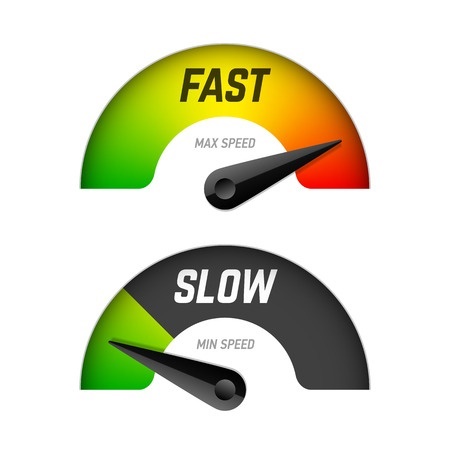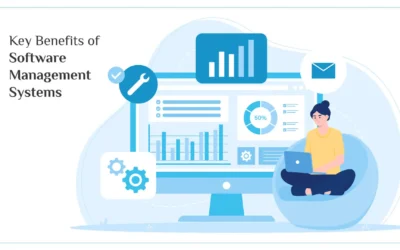Like the old story of the frog that gradually, unwittingly gets itself boiled in a pot of water, users of the Google Chrome browser may not realize they’ve been cooking in their own accumulated data bits, suddenly finding one day that their browser is operating super slowly or crashing all the time. Because Chrome is the most widely used, popular browser on planet Earth, it’s worth mentioning these easy tips for putting the zip back into your Chrome.
Of all the techy problems you can have, slow browsing is probably one of the most annoying, in our humble opinion. You’re fast, brilliant, efficient, productive—yet you can’t get this darn page to load up so all your work comes to a screeching halt.
Don’t be the frog—don’t simmer to death in a slow Google Chrome browser. Here is a three-pronged philosophy for getting Chrome back to optimum speed:
- Clear Your History Often
If you’re like most people and you might be since the average person is like most people, then you don’t even think about the accumulated history gathering in your cache. For every visit you make to a website, that browser data is stored in a virtual storage bin. Over time, the bin gets stuffed with bits of information that sucks up memory and causes your software to struggle to get things done. This can be easily remedied by making a habit of clearing your data history and cache periodically. Give yourself a reminder alarm to clean it out every month; it’s simple and can make a big difference.
- The Fewer Plugins, the Better
Again, the average user probably isn’t even aware of how many plugins they’ve downloaded over time. If your Chrome browser is running slowly, it might be time to check this. Just type “Chrome:plugins” into your browser bar and it will reveal all your plugins currently in use. Even if you are not actively using them, each plugin will load and remain operational, thusly clogging up your browser with unnecessary software data bits. Simply uninstall or disable those you do not use. Feeling lighter? Good—there’s one more tip.
- Clean Up Your Extensions
Here’s another one you’ve probably been collecting each time you see a cool new thing to add to your Chrome experience. Pinterest, Hola, Pockets, WOT, Last Pass—the list goes on. You may have extension overload. Just type “chrome://extensions” into the browser to see your collection. Now which ones are you still actually using? Get rid of the rest, and this—combined with steps one and two above—will start to free up memory and create a leaner, faster cheetahlike Chrome. And that means a less annoyed, more productive, more efficient you.
Contact Techno Advantage for additional IT advantages to learn better smarter ways to get things done.