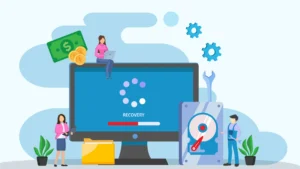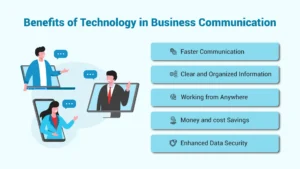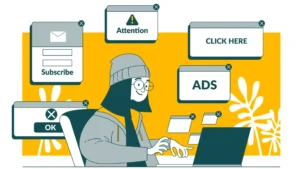During this crazy Pandemic time, people are finding time to clean, sort and organize around the house and office. This sometimes includes those old pieces of computer hardware sitting around, collecting dust.
Today, let’s look at what you need to know before you donate or dispose of old hard drives, CDs, DVDs and other equipment.
Step 1: Back up the data.
If you’re like me, you have saved old copies of your resume, tax records, and photos on various discs, CDs, and hard drives. I don’t necessarily know what’s on some of these old ones. Therefore, the first step is to check the contents of these various data storage medias and back them up onto a permanent or cloud-based data storage. With hard drives, make sure you have a full back up of the entire drive if possible.
Step 2: Clean up the storage device.
Depending on the type of storage device, this can be the most time-consuming step.
Floppy DISCs, CDs, and DVDs:
I recommend that you reformat any re-writable storage media, such as floppy DISCs, CDs and DVDs. This will make it harder to access the data on these devices. 
However, data can still be retrieved after a single reformatting. If possible, the best way to ensure the data is not retrieved from these DISCs is by destroying them. Some shredders will cut up CDs and DVDs. For floppy discs, you can remove the plastic cover and cut up the disc material.
Hard Drives:
The process of sanitizing or removing sensitive data from a Hard Drive is more involved. Having already backed up the entire drive, go into your Web Browser’s Settings or Preferences. From there, you can clean any stored passwords, disconnect any Google or other accounts, and clean all browsing data, history, cache and cookies.
Next, I suggest you go into the Windows Settings Apps or Programs menu. Uninstall all the programs that it will allow. This will unlink applications and program licenses from this computer.
For most software licenses, you can reinstall a software with a license on a new computer, but it must be removed or unlinked from the previous installation.
This will also disconnect it from any cloud backups so that it stops trying to connect your accounts to this computer. Some system programs will not allow you to uninstall them, so leave those for now.
Disconnect Cloud Storage
Before this next part…make sure you have disconnected ALL Cloud file storage systems. That means if you can normally access OneDrive or Dropbox from your File Manager, verify and then double-check that you cannot do so now.
Make sure you have logged out and disconnected those accounts from this computer. Cloud file storage works by keeping a copy of the files on their devices. That means you are not deleting the files from your hard drive, but from this Cloud storage instead.
Physically disconnecting this computer from the network, and disabling the Wi-Fi, is a great way to ensure this. Of course, do not re-enable these, as they can trigger for that cloud-based data storage to resync your files.
Delete All Folders and Files
After that, you should delete all the folders on your computer, and I do mean all! Even if it warns you that this might affect the performance of a program, go ahead…Delete it.
Now, at times the Operating Systems (Windows, Apple, etc.) think they know what is best for us and won’t allow you to delete everything, so delete as much as it will allow.
Delete any documents, spreadsheets, presentations, and photos. As you most likely know already, deleted files and folders are not gone just because you deleted them, so also empty the trash bin.
Factory Reset or Format
Now you should do a Factory Setting Restore, if available to the Hard Drive. If this option is not available, or you do not have the restore discs for the computer, then do a Format of the hard drive.
This should restore your computer to its default factory settings and wipe all data remaining, using a hard drive erasing program. This overwrites the deleted files, normally with 1s and 0s. Some resets will do this just once, you should use a program that will do this multiple times if possible.
Based on the level of the sensitive data on the hard drive, you might need a program that overwrites the entire hard drive up to 9 times before it is considered sanitized.
Step 3: Donate, Resell or Recycle.
You can’t just throw away your computer. Some components contain toxins such as mercury and lead, which are dangerous to just throw in your household trash bin. There are organizations out there that will accept your computer equipment as a donation or to recycle it.
Resell Options
If the equipment is sanitized and new in age, you can resell it. Monitors, keyboards, and mice are easily resold, as they store no sensitive data.
However, many IT professionals will tell you a computer is obsolete almost as soon as you purchase it, as new faster and better computers are always being developed. For this reason, reselling is probably not the best option for older equipment.
Donation Options
If your equipment is still in working order, you can often donate them to charitable organizations. Some organizations refurbish computers for underfunded schools, families in need, and Veterans.
I know of at least one charity headquartered right here in Indianapolis, which refurbishes laptops and provides them to VA Hospitals to allow injured Military to communicate with their family during their recovery.
Recycling Options
If the hardware is not useful anymore, then it can be recycled. Some manufacturers, such as Dell and Apple, have programs to take back old equipment.
Most cities and towns have drop-off locations that will take computer equipment for recycling. Some retailers, such as Staples and BestBuy, also allow for drop offs and will dispose of them.
The Better Option
If you made it to the end, you know that this process is not easy or quick. Cleaning up computer equipment isn’t a “let’s clean the office and drop this off at Goodwill” situation.
Some industries, such as financial, legal and health professionals, even have regulatory standards and must have a certificate, known as a Deletion Certificate, to prove they properly sanitized and disposed of computer equipment. For this reason, Techno Advantage offers Data Disposal as a Service (DD-a-a-S).
If you have old computer hardware, floppy discs, CD, DVD or any data storage drives, please call us today and schedule a consultation. We provide proof of Deletion Certificates and sanitize all data on HDD, SSD, and USB drives. We will meet all of the compliance standards for your industry.