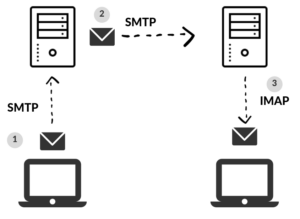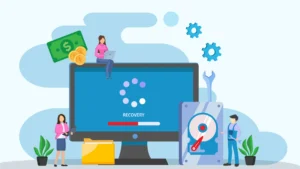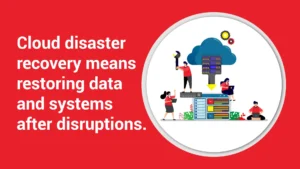During college in the early 90’s, email was just becoming popular as a form of communications. Now, I get roughly 100 new messages a day. We get our coupons, store specials, family updates, and work information via email. We can even get a daily subscription to the local news delivered right to our inboxes.
Recently a client was saying “I see this email coming up on my phone, but when I went to my laptop to reply it wasn’t there.” In the troubleshooting, we discussed the different options for setting up their Email accounts. The client said, “why haven’t you explained this in your blog?”, so here you go!
Let’s start to understand the terms: POP, IMAP/SMTP, or an Exchange Server. Below we will discuss each one, the benefits and limitations of each and when they should be used.
POP3
POP stands for Post Office Protocol, and the number is the version. This protocol has been around since 1984 with version 1 and is still one of the most popular 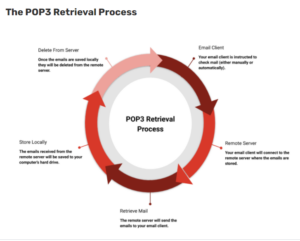 email protocol in use. Protocols are updated from time to time, so we are currently on the third version. POP3 downloads the email from the server to a single computer or phone, then deletes it from the server. This works fine if you handle all your work email from a single computer at the office. This does however allow you to access all your emails offline on that single machine.
email protocol in use. Protocols are updated from time to time, so we are currently on the third version. POP3 downloads the email from the server to a single computer or phone, then deletes it from the server. This works fine if you handle all your work email from a single computer at the office. This does however allow you to access all your emails offline on that single machine.
Using the POP setup, when you delete, copy, or move a message, it will only exist on your device. Deleting the email means it is permanently gone. It also means a hardware failure of the device can cause the loss of all past emails.
Internet connection is only required when sending and receiving emails, which allows for lower bandwidth usage. Host accounts can allot smaller limits for mailboxes, since the emails are not stored on the server long term. Many people believe that because no emails are stored on the server, the data is safer from hackers.
One disadvantage of POP is that it is incompatible with some webmail software.
IMAP/SMTP
IMAP stands for Internet Access Message Protocol and was created in 1986. It is the email protocol that deals with managing and retrieving email messages from the receiving (incoming) server. SMTP stands for Simple Mail Transfer Protocol and is the industry standard for sending (outgoing) emails. These two protocols work together, with one receiving the emails and the other sending the messages out.
They can work independently as well, so if you are doing custom software or creating an app, you might use SMTP if the app will send an email, but not receive them. A good example of this, would be QuickBooks Online sending out invoices, but not receiving email messages would use SMTP.
For manually setting up emails, you will sometimes see ‘imap.domain.com’ as an incoming server and ‘smtp.domain.com’ for the outgoing server.
This protocol combination is used when you are retrieving and sending email from multiple devices, such as your home desktop, a laptop or iPad and your phone.
Within this setup, all changes will be mirrored between devices, so if you delete an email from your phone, it will be deleted across all desktops, laptop, etc. Creating folders within your email application, means that you can keep a clean inbox and still access the email messages from anywhere.
Internet connection is required to access your emails using this method, but it is normally faster as only the headers in downloaded until the email is selected to be read. Emails are automatically backed up and can be retrieved when setting up a new device, if the server is managed properly. Because the emails are on the server, limited storage space is required on the individual devices, such as a cell phone.
On the flip side, because all emails are stored on the server, some professionals run into issues with storage limitations. Basic email services normally set an email box for either 200 – 500 MB. Roughly 150 emails, with some attachments, can be over the 200 MB storage. Once your inbox is full, emails will get rejected.
Of these two options, IMAP/SMTP is considered the most powerful and recommended method for setting up email. It works well for the current “cloud-based” work environments. IMAP also allows multiple people to share a single email box, such as an assistant. Most professionals now work across multiple devices. One important factor is to not mix the two protocols.
Switching from POP to IMAP protocols:
The client who asked about this blog had set up her email as POP and now wants to access it using IMAP protocol. This is possible, by changing your email client setup. If you currently use POP and are changing to IMAP, your first step is to set up a new account in your email client where you now have your POP account. Once you have the new account, drag all your emails from your POP account to your IMAP account. This will save all your old emails into your new account and allow you to access them on other computers and mobile devices.
However, there is another option – an Exchange Server.
Exchange Server
Like the IMAP server, the Exchange server allows for emails to be synchronized across multiple devices. Exchange is a Microsoft protocol, which offers all the same function as IMAP with additional power to sync tasks, contacts and calendars with co-workers, and view them from any device.
Exchange is an ideal solution for professionals who depend heavily on collaboration and often work remotely. All emails are always available on multiple computers or devices. Each user has an individual mailbox on the server running Exchange. Email messages, contacts and the user’s calendar are stored in their individual mailbox. You can work offline within Exchange server, when internet is unavailable, storing emails in the outbox until you go back online.
In MS Exchange, the emails are delivered directly to a server and allows a centralized email location for backing up purposes. Similar to IMAP, the emails are stored on the server, but the Exchange actively protects your communications with built-in anti-spam, phishing threat protection, and multiple levels of anti-malware engines.
MS Office 365 accounts will include a cloud version of Exchange, which also gives up all the features of Word, Excel, Access and PowerPoint plus the SharePoint and OneDrive storage for sharing and collaborating files.
I hope this provides the answers, but if you have additional questions, please contact Techno Advantage. We strive to educate our clients. If it’s time for you to move from an IMAP to an Exchange server, we can help ease that transition as well. You can always send us an email! 😊