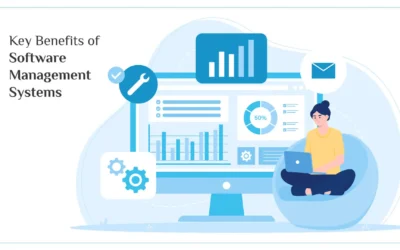When I started in IT, we stored our files on shared network drives, which existed in the same building and network. If you needed to reach a network drive outside that network, you had to have access to remote into that different network. Those documents were stored and secure because of the firewall of the network. But as times change and more people are working remotely, the use of Cloud-based storage has grown. Now entire companies use cloud-based to collaborate on projects, share files and back up their data. There are various cloud-based storage options for both backing up your system and for sharing documents. So, let’s explore the basics of each and then talk about some tips for using any cloud-based storage.
Microsoft 365 comes with the OneDrive as its default storage location, giving you a cloud-based storage where you can back up and share your files with a few clicks of a button. Built into the 365 applications, OneDrive allows you to collaborate within Teams, making it your best option if you’re already using these tools. OneDrive uses a file-syncing technology called “block-level copying”, which keeps the files synced, but it is not immediate. This can cause a delay in seeing changes when sharing a document. Each MS 365 subscriber gets 1TB of storage with the OneDrive.
Just like an office that uses MS 365 has a built-in solution, Google offers the G*Suites as an alternative to MS 365 and provides the Google Drive as their cloud-based storage. Again, this can be used for backups, file storage and sharing quickly and easily. The Google Drive is an allowance of 15 GB, across the entire Google account. This includes backing up photos from your phone, your contacts, emails, etc. which means you need to be careful not to full up the space too quickly.
Dropbox offers a free account with 2 GB of storage, and an incentive program of an additional 500 MB of free space for each friend you invite to join Dropbox. When accessing your files and keeping them in sync between multiple devices, Dropbox is considered the best. Dropbox uses a LAN synch protocol, which allows files to sync directly between multiple drives within the same network almost instantly. With a paid Dropbox account, you can easily upgrade to 1 TB of space.
In a full Apple environment, the iCloud works great for backing up and file storage. But would only be the best option if every device is an Apple product – MacBook, iPhone, iPad, etc. Any PC user or android phone user would struggle to access the files.
Before we go, let’s give you some overall tips about finding the right Cloud-based solution for you.
- You get what you pay for…beware of free.
We all like to save money, so free is tempting. However, when it comes to cloud storage options, free often means limited storage space, poor customer support, and questionable data security protocols. Dropbox and Google have a free level of storage, which can be later upgraded.
Dropbox has a major fault, in my opinion, on how a free account interacts with a paid account. When a folder is shared within Dropbox, the memory space of the full content of that folder is allocated within the receiving account. That means if the total size of the folder is larger than a free account is allowed to store, then even if the person has no files in their personal account, Dropbox will consider their account “Out of Space” and not allow them to access that folder.
- Protect your devices, especially your phone.
Each of these cloud-based storage options have an app to access your files on your mobile devices. This is a great option, which I use heavily. When I’m away from my computer, and suddenly realized I need to share a file or access information stored in the cloud, I can easily pull up the app and access every file. However, your cloud-based storage account is only as secure as the devices that access it. That means if you leave a laptop or phone at risk, you could compromise your cloud-based storage. At the least, make sure your phone and laptop are secured with a strong PIN code, password or biometrics locks. You should use the sleep/lock option to automatically put your devices to sleep quickly during inactive periods, requiring the password to awaken your laptop.
- Use extra locks when needed.
If you read our blog “Firewall 101 – The Hows & Whys”, hopefully our example of living in a glass house stuck in your mind. We learned how the firewall builds a brick wall around your glass house to help keep you more secure. However, on the other side of that brick wall lives the Internet and your Cloud-based storage. While the service provider will take efforts to keep the data secure, since they would lose business if people don’t trust them to do so, it is also smart for you to add an extra lock at times. Sensitive data, such as employee or financial records, or details of an in-process R&D project, can be further secured by adding encryption to the file(s) itself. We shared the how-to’s of adding encryption and password protection at the file layer in a blog earlier this year – “How-To Secure Your File by using Encryption or Password Protection”.
- Be careful who and how you’re giving shared access.
I know a lady…someone you would call “good people”, but every once in a while she starts looking at her phone, while waiting for an appointment or bored watching TV and starts thinking “I don’t need this file on my phone” or “I have this email on my laptop, I don’t need it on my phone too”, and thus she forgets that all of her devices are shared and sync across the various devices. The next thing we know, we get a phone call saying, “her files are missing”. In her attempt to clean up her phone, she deleted files from her cloud-based storage. Likewise, if I had shared a cloud-base folder with her, and she deletes a file within my cloud-based account, guess what?! It is deleted across the board. Now she has deleted it from her phone, her laptop, her desktop, MY phone, my laptop, and my desktop…with a little click of her finger. Which leads to my next tip…
- Always have a back-up.
Many people use their cloud-based storage as a place to back up their local devices. But remember that you can also back-up cloud-based storage, which should be stored on another cloud-based service, a physical server, or a hard drive. Back-ups should be stored offset, as well as being encrypted. When possible also secure them with a strong password and/or two-factor authentication.
- Revoke access when not needed.
If you worked with Bob on a project, but now that project is completed and Bob no longer needs access to the files within that folder, remove his access. Also look at the apps that attempt to automatically open files from a shared cloud-based drive. Sometimes a third-party application will get you to agree to “always use this app to open these file types”. It seems great, but there is an extra layer of security when dealing with sensitive data.
- Don’t exceed your allowance.
This is a two-part tip. First, the cloud-based storage can fill up, so know your data allowance and don’t exceed that. Often the cloud-based provider will warn you and offer to upgrade your account. But being aware of your memory usage will prompt you at times to archive old project files to another storage option, such as an external hard drive. That way, you still have the information if needed, but it is not taking up cloud-based space.
The second part of this tip is don’t exceed your data allowance. Every time you access a file via your phone, it is using mobile data. The larger the file means the more data used. Making a change and then putting the modified file back on the cloud-based storage can all be done from your phone, but it takes mobile data. Also, if you need to download or sync large files via your phone, we recommend you use a secured Wi-Fi network that you trust. Check out the “VPNs…A Better Way to Get Things Done” blog for a refresher on how to secure your Wi-Fi connection even when out and about.
- Keep your payment info current.
We recommend a paid cloud-based storage because you get what you pay for. But that means you need to keep your credit or debit card information current. Most cloud-based providers will lock the account and not allow access, other than to see the file names, if a payment fails. This can be annoying, especially when trying to meet a deadline or working on a project.
We hope these tips have helped you understand some of the cloud-based storage options. If you are unsure about your cloud-based solution or just have additional questions, please contact us. We want to hear from you.