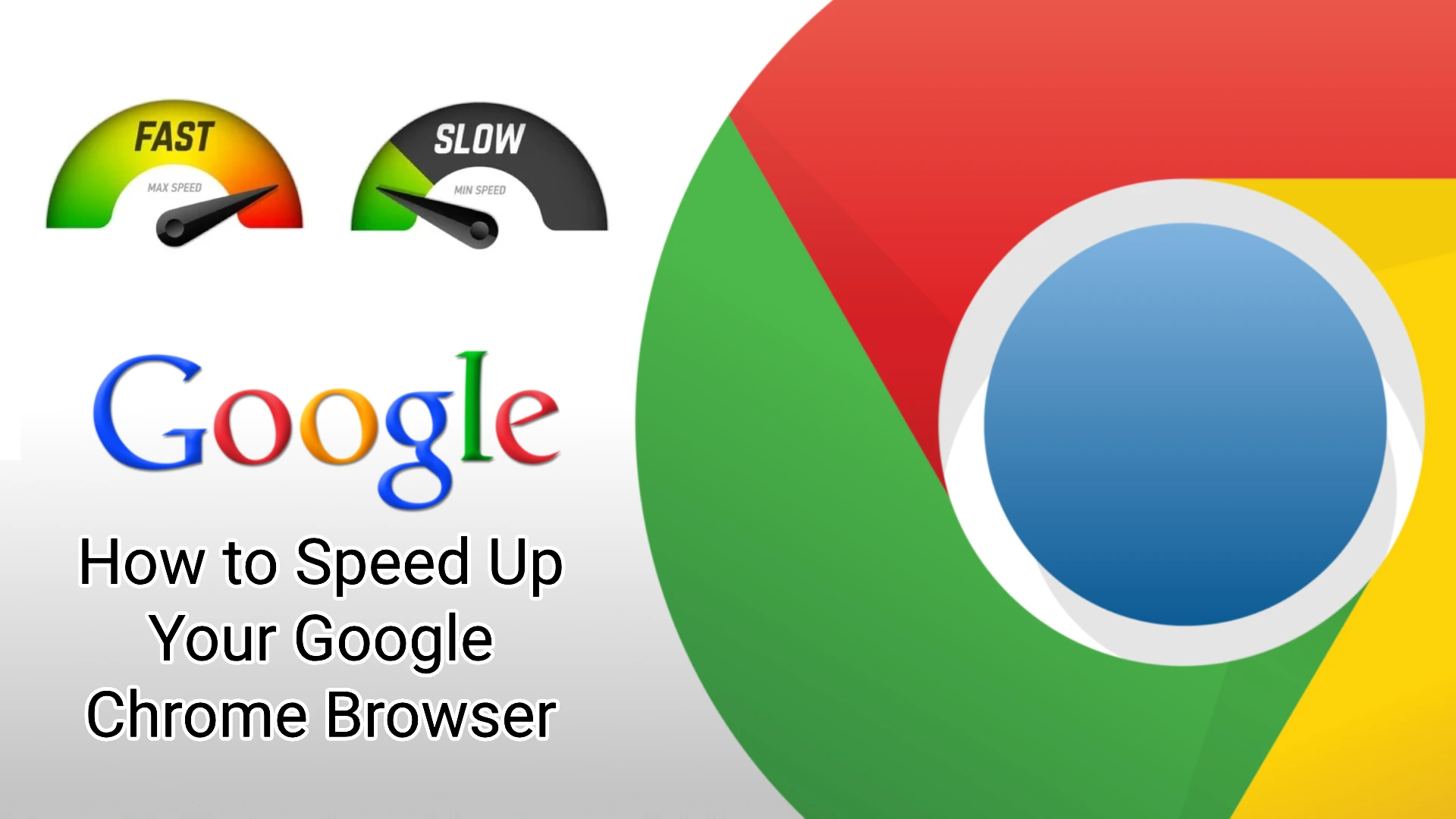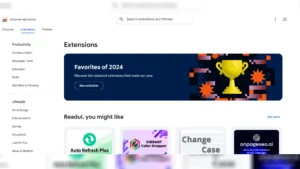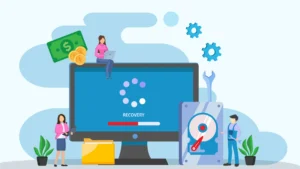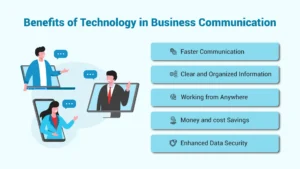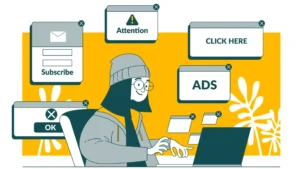Like the old story of the frog that gradually, unwittingly gets itself boiled in a pot of water, users of the Google Chrome browser may not realize they’ve been cooking in their own accumulated data bits, suddenly finding one day that their browser is operating super slowly or crashing all the time.
Because Chrome is the most widely used, popular browser on planet Earth, it’s worth mentioning these easy tips for putting the zip back into your Chrome.
The Problem: Slow Browsing Frustration
Of all the techy problems you can have, slow browsing is probably one of the most annoying, in our humble opinion.
- You’re fast, brilliant, efficient, productive—yet you can’t get this darn page to load up.
- All your work comes to a screeching halt.
Don’t be the frog—don’t simmer to death in a slow Google Chrome browser.
The Three-Pronged Philosophy for Faster Chrome
Sometimes your PC can become sluggish because of your browser. Here is a three-pronged philosophy for getting Chrome back to optimum speed:
1. Clear Your History Often
If you’re like most people and you might be since the average person is like most people, then you don’t even think about the accumulated history gathering in your cache.
For every visit you make to a website, that browser data is stored in a virtual storage bin. Over time, the bin gets stuffed with bits of information that sucks up memory and causes your software to struggle to get things done.
This can be easily remedied by making a habit of clearing your data history and cache periodically. Give yourself a reminder alarm to clean it out every month; it’s simple and can make a big difference.
In Short: The Problem
- The accumulated history in your cache slows down Chrome.
- For every website you visit, data is stored in a virtual storage bin.
- Over time, the bin gets stuffed and causes your software to struggle.
The Solution:
- Clear your data history and cache periodically.
- Set a reminder alarm to clean it out every month.
- It’s simple and can make a big difference.
Browsers can also impact your PC’s speed. Check out our Computer Care Mistakes post to discover how to fix these issues.
2. The Fewer Plugins, the Better
Again, the average user probably isn’t even aware of how many plugins they’ve downloaded over time. If your Chrome browser is running slowly, it might be time to check this. Just type “Chrome:plugins” into your browser bar and it will reveal all your plugins currently in use.
Even if you are not actively using them, each plugin will load and remain operational, thusly clogging up your browser with unnecessary software data bits. Simply uninstall or disable those you do not use. Feeling lighter? Good—there’s one more tip.
Inshort: The Problem
- Most users are not aware of how many plugins they’ve downloaded.
- Even unused plugins load and remain operational, clogging up Chrome.
How to Check Plugins:
- Type “Chrome:plugins” in the browser bar.
- Review the list of active plugins.
- Uninstall or disable those you do not use.
- Feeling lighter? Good—there’s one more tip.
3. Clean Up Your Extensions
Here’s another one you’ve probably been collecting each time you see a cool new thing to add to your Chrome experience. Pinterest, Hola, Pockets, WOT, Last Pass—the list goes on.
You may have extension overload. Just type “chrome://extensions” into the browser to see your collection. Now which ones are you still actually using?
Get rid of the rest, and this—combined with steps one and two above—will start to free up memory and create a leaner, faster cheetahlike Chrome. And that means a less annoyed, more productive, more efficient you.
Inshort: How to Manage Extensions:
- Type “chrome://extensions” in the browser bar.
- Review your collection.
- Remove the ones you no longer use.
Result:
- Combined with steps one and two, this frees up memory.
- Creates a leaner, faster, cheetah-like Chrome.
- Leads to a less annoyed, more productive, more efficient you.
Conclusion
A sluggish Chrome browser doesn’t have to slow down your productivity. By clearing your history regularly, reducing unnecessary plugins, and cleaning up extensions, you can restore Chrome’s speed and efficiency.
These simple maintenance habits ensure a smoother, faster browsing experience—keeping you focused, productive, and frustration-free.
Contact Techno Advantage for additional IT advantages to learn better smarter ways to get things done.
Author
-
Jay S. Allen, MCP, MCSA, MCSE, MCSE+ Security, is an experienced IT professional with more than 20 years in the industry. He specializes in delivering enterprise-level cybersecurity and IT support solutions tailored to small and mid-sized businesses. Through Techno Advantage, Jay is dedicated to helping organizations strengthen their security posture and achieve greater efficiency through smart, scalable technology solutions.